PeacefulCraft uses 3 different plugins to provide different shop features. If you want to learn even more than what is covered in this guide, each plugin has their own documentation that goes more in depth on their features. If you just want to know how to use, create, manage, and destroy shops then this guide should help you.
- ChestShop [Shop] signs with currency pricing.
- ChestShop Notifier Logs and notifies who has been using your shop.
- TradeShop [Trade] signs with item prices.
_______________________________
Shop Types
- Currency Shops allow you to buy and sell items using your in game
/balance. When people buy from your shops, they money goes into your account. When people sell to your shops, it will subtract that money from your account. If you do not have money in your account, then people will not be able to sell to your shops.
- Trade Shops allow you to trade items directly rather than using your balance. These are dependent on you keeping a stock of items in your chests. If your chest is empty, then people will not be able to make that trade.
_______________________________
How to Use a Currency Shop
Buy: Left click on the sign to purchase the given item at the listed quantity
Sell: Right click on the sign to sell the given item at the listed quantity.
How to Use a Trade Shop
Trade: Left click to trade the item in your inventory for the item(s) listed on the sign.
How to Check Sales History
/csn history [#] Will page through your sale history for currency shops. Trades made in TradeShops do not log to here.
How to Setup Currency Shops
This is what a currency shop looks like once its setup. This shop is owned by parsonswy, buys 4 Diamonds for $100, and sells 4 Diamonds for $100.
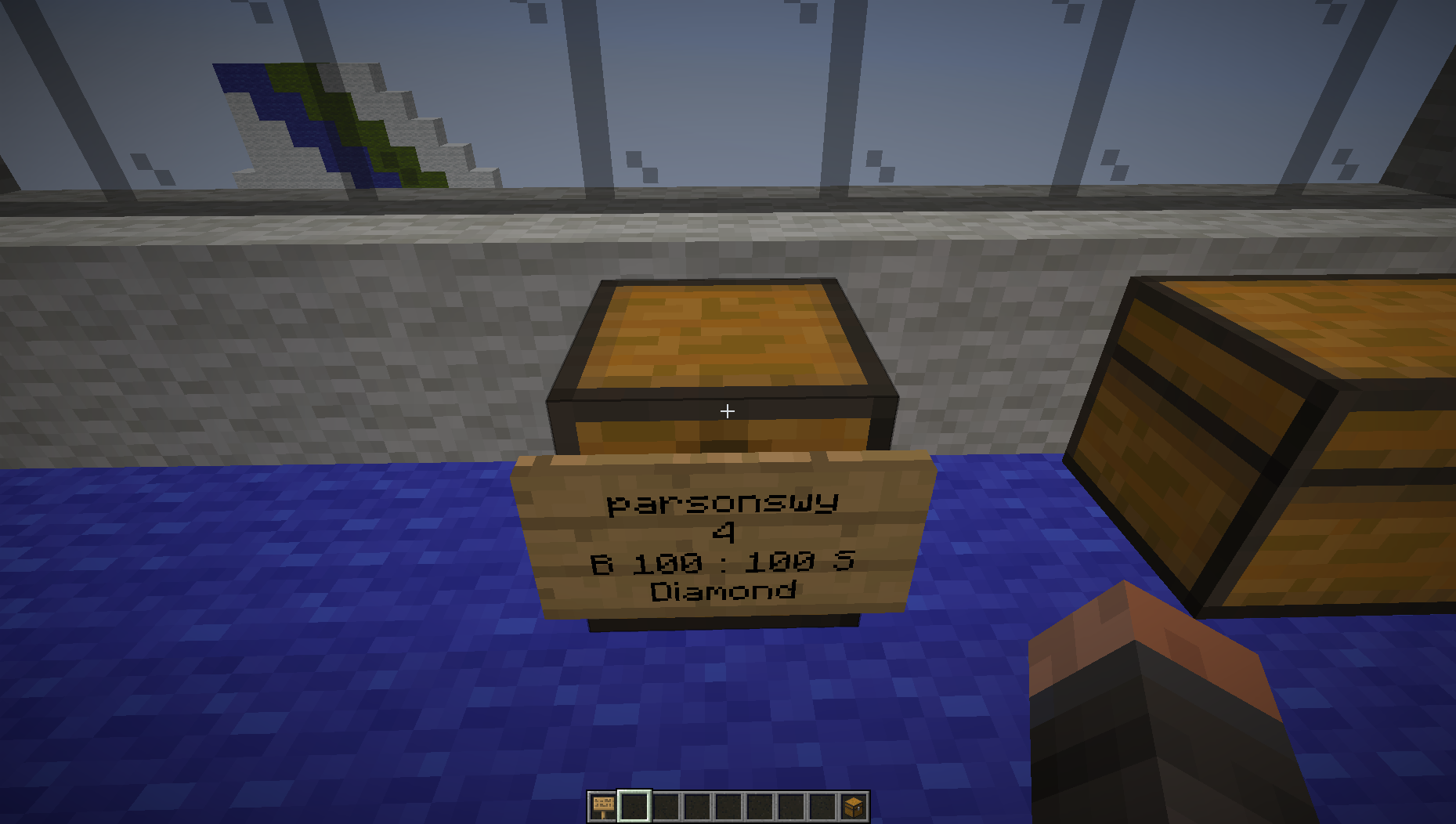
- Get a chest, a sign, and (optionally) the item you want to buy and, or sell.
- Place the chest.
- Place the item you want to buy or sell in the chest
- Place the sign on, above, below, or next to the chest and fill out each line as follows.
Line 1: Your Username
Line 2: How many items you want to buy and, or sell at a time
Line 3: B buy price : sell price S (Replace buy price and sell price with the prices)
Line 4: ? or the name of the item if you don't have an item in the chest for it to auto detect.
- If it worked, you'll get a message in chat telling you your
[Shop] has been successfully created
To change your shop, just break and re-write the sign with updated information.
To destroy a shop, just break the sign / chest.
The shop should still work if the chest is locked with LWC (/lock). ChestShop will prevent anyone from opening the chest if the shop does not belong to them.
How to Setup a Trade Shop
Video Tutorial by Beignetboo.
This is what a trade shop looks like. In this trade, the user gives 4 diamonds to receive 64 coal.
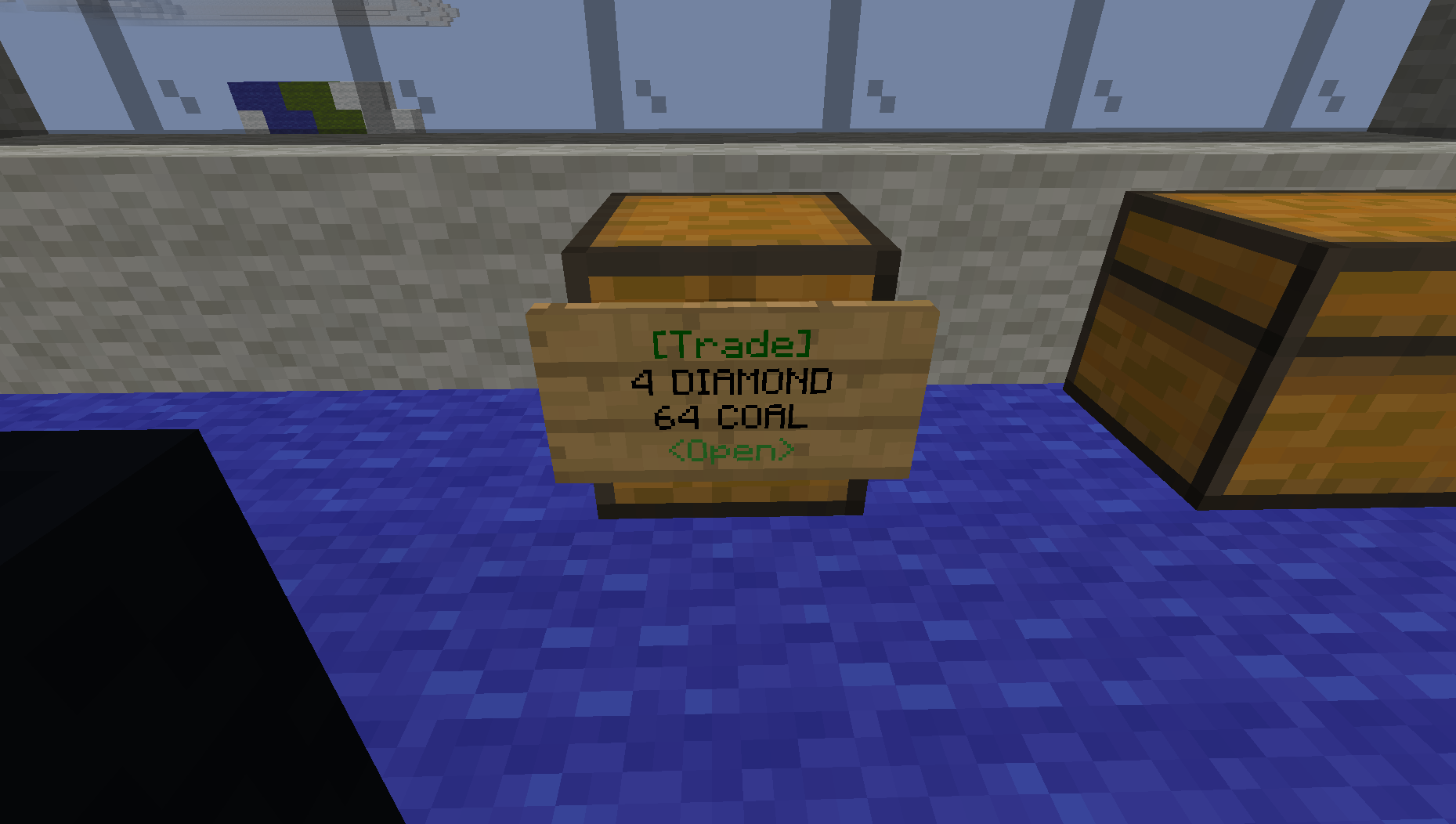
The sign setup for both shop types is nearly identical:
- Get a chest and a sign
- Place the chest.
- Place the sign on, above, below, or next to the chest and fill out each line as follows.
Line 1: For [Trade]
Line 2: # and item you are offering
Line 3: # and item you want
Line 4: Blank
- Stock the chest with the items you are offering.
- Look at the chest and type
/ts open
To change your trade, just break and re-write the sign with updated information.
To destroy a trade, just break the sign / chest.
The shop should still work if the chest is locked with LWC (/lock). ChestShop will prevent anyone from opening the chest if they are not a shop member
Shop Ownership
Currency Shop: A currency shop belongs to whomever is listed on the sign. Only one person can own a currency shop.
Trade Shop: TradeShop has a more complex permission system that users can use if they choose to. By default, each user has their own shop. Any trades you create are automatically added to that shop. You can see all of your products listed "for sale" with /ts listProducts. You can add other users to your shop, but this will give them access to all of the trades you have created. There are three different permission levels in TradeShop: Owner, Manager, and Member.
- Owner: This is the user that placed the trade sign(s). They have full control of the shop and can add and remove managers and members.
- Manager: Owners can add managers to their shop with
/ts addManager <username>. Managers can use /ts commands to modify the shop prices, but can not break the shop. Managers can add / remove shop members, but can not add more managers.
- Members: Owners and managers can add shop members with
/ts addMember <username>. Members can access the shop chests to add and remove items. _Note that LWC (/lock) will override this. If a shop is locked with LWC, then shop managers and shop members will not be able to access it until you /unlock the chests or /cmodify <username> the chests. _
Both ChestShop and TradeShop have many more features that were not covered in this brief tutorial. If you would like to know about some of the more advanced features. please ask staff in your own time or view the respective wikis which are linked above.!